
Read on for a guided tour of the Public Reporting Module in SIMAP! See this page for answers to frequently asked questions.
An overview of Public Reporting in SIMAP
Follow these steps to post your data to the Public Reporting Module on SIMAP. Please find more information below on the Public Reporting Module and the steps for entering your data.
- Enter your institution’s data:
- SIMAP users: Enter data into your SIMAP account and mark years as 'complete' on the Data Mgmt tab > Status page
- Enter or import your results on the Account tab > Emissions Reports page
- SIMAP users: Use the ‘Import SIMAP Results’ button
- Non-SIMAP users: Use the ‘Enter Results Manually’ button
- Enter goals on the Account tab > Goals page for display on the Public Reporting platform
- Enter your population and gross square footage on the Account tab
- Publish your data to the Public Reporting Module:
- To publish your emission report, go to the Account tab > Emissions Reports page. Either use the checkboxes to publish your records, or select 'edit' next to a record in the table, scroll to the bottom of the page, check 'publish' and click 'save'
- To publish your goals and institution information, go to the Account tab > Goals page. Check the box for 'Pulish your goals to the Public Reporting Module'
- View the Public Reporting platform:
- Public Reporting home page is a dashboard welcoming visitors to the site
- Emissions Reports page summarizes public records in a table
- Commitments page summarizes public reduction commitments and achievements in a table
- Your institution’s page, which details results for an institution. This is accessible from the Emissions Reports page and Commitments page (if applicable)
A guided tour of each page in the Public Reporting Module:
Public Reporting Home
- Welcome to the landing page for the Public Reporting Module! This is what visitors will see first when viewing publicly reporting results on SIMAP.
- There are several key features on this page:
- Sidebar, Institutions by the number:
- This provides a dynamic summary of the total number of institutions publicly reporting, the number of institutions with a reduction commitment, and the number of institutions that have achieved carbon neutrality.
- Sidebar, Latest records:
- This is a newsfeed with links to the latest public records. Check here for your institution after you submit a public record!
- Maps: Dynamic maps and graphs summarize where institutions with commitments are located.
- Navigation buttons:
- These green buttons are located in the upper right corner of all Public Reporting pages, and help you navigate across the pages.
- Sidebar, Institutions by the number:
Screenshot of the Public Reporting home page
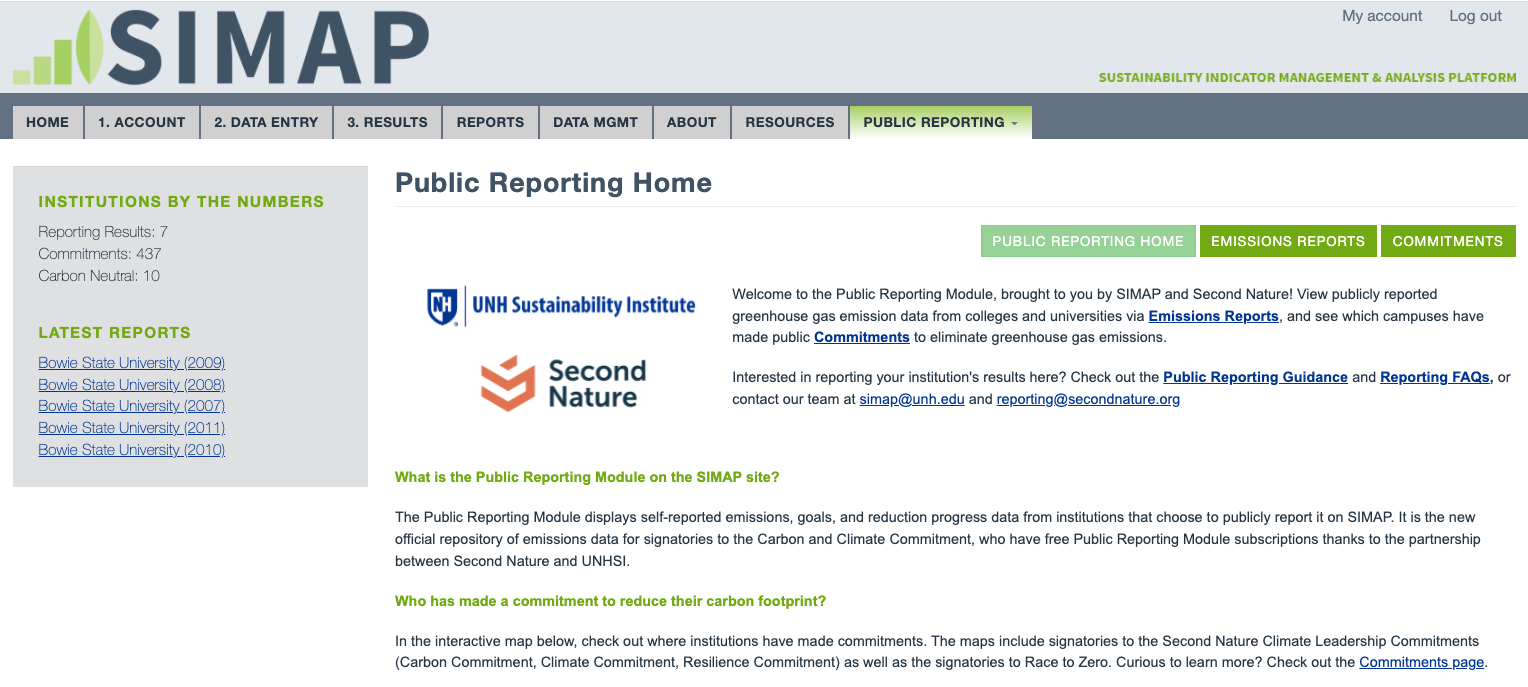
Public Reporting tab > Emissions Reports page
- The Emissions Reports page summarizes all publicly reported institution results.
- The table shows a summary of the publicly reported results. Click an institution’s name to see its institution page.
- The sidebar has filters to help you search the database of publicly reported data sets.
Screenshot of Emissions Reports page
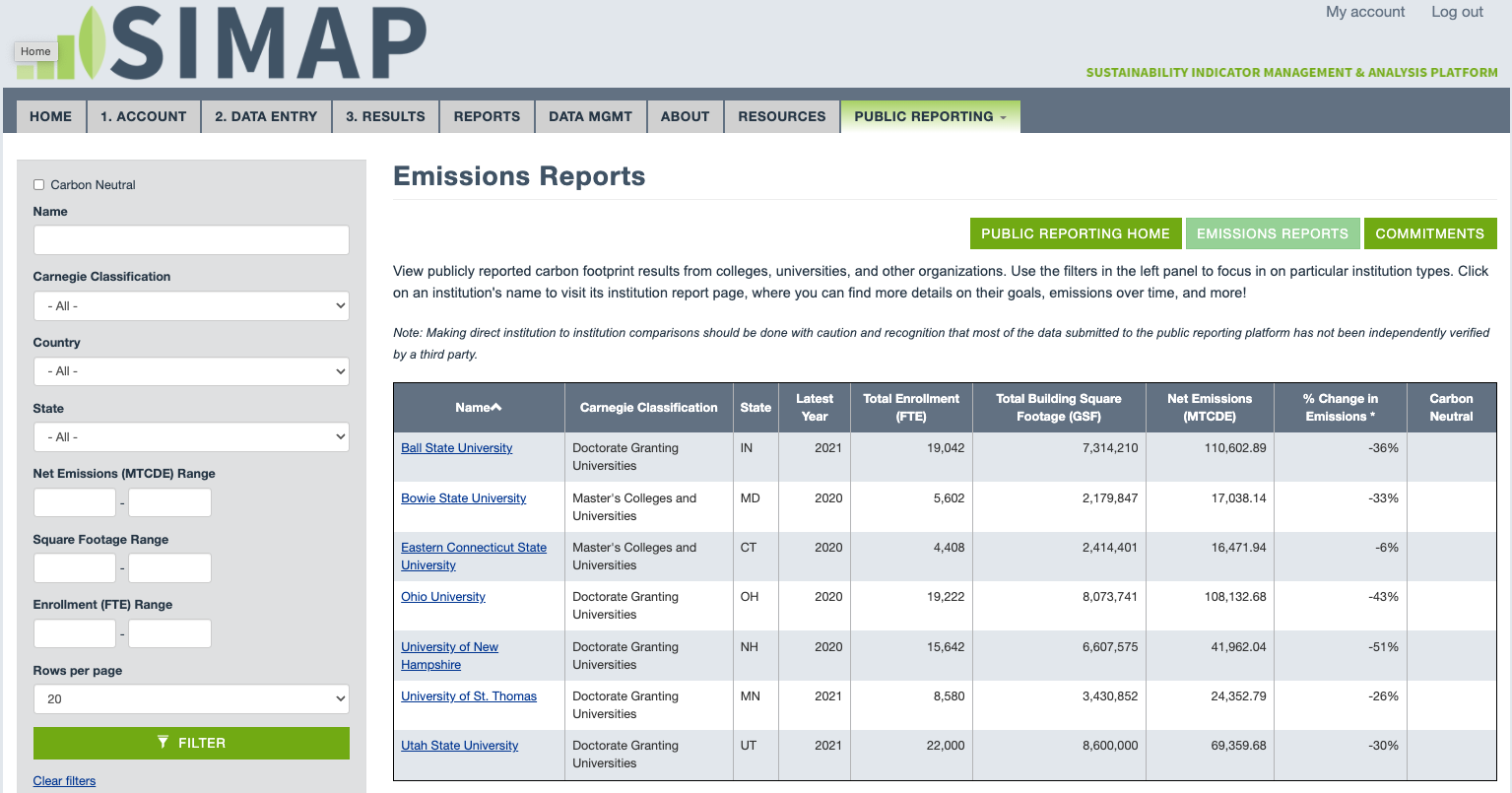
Public Reporting tab > Commitments page
- This page lists all institutions with one of the following reducing commitments:
- Carbon Commitment, Climate Commitment, Resilience Commitment, Race to Zero
- Filter and search using the sidebar
- Please note that this is a comprehensive list of institutions with reduction commitments. Institutions are included here regardless of whether they have submitted a public record.
Screenshot of the Commitments page
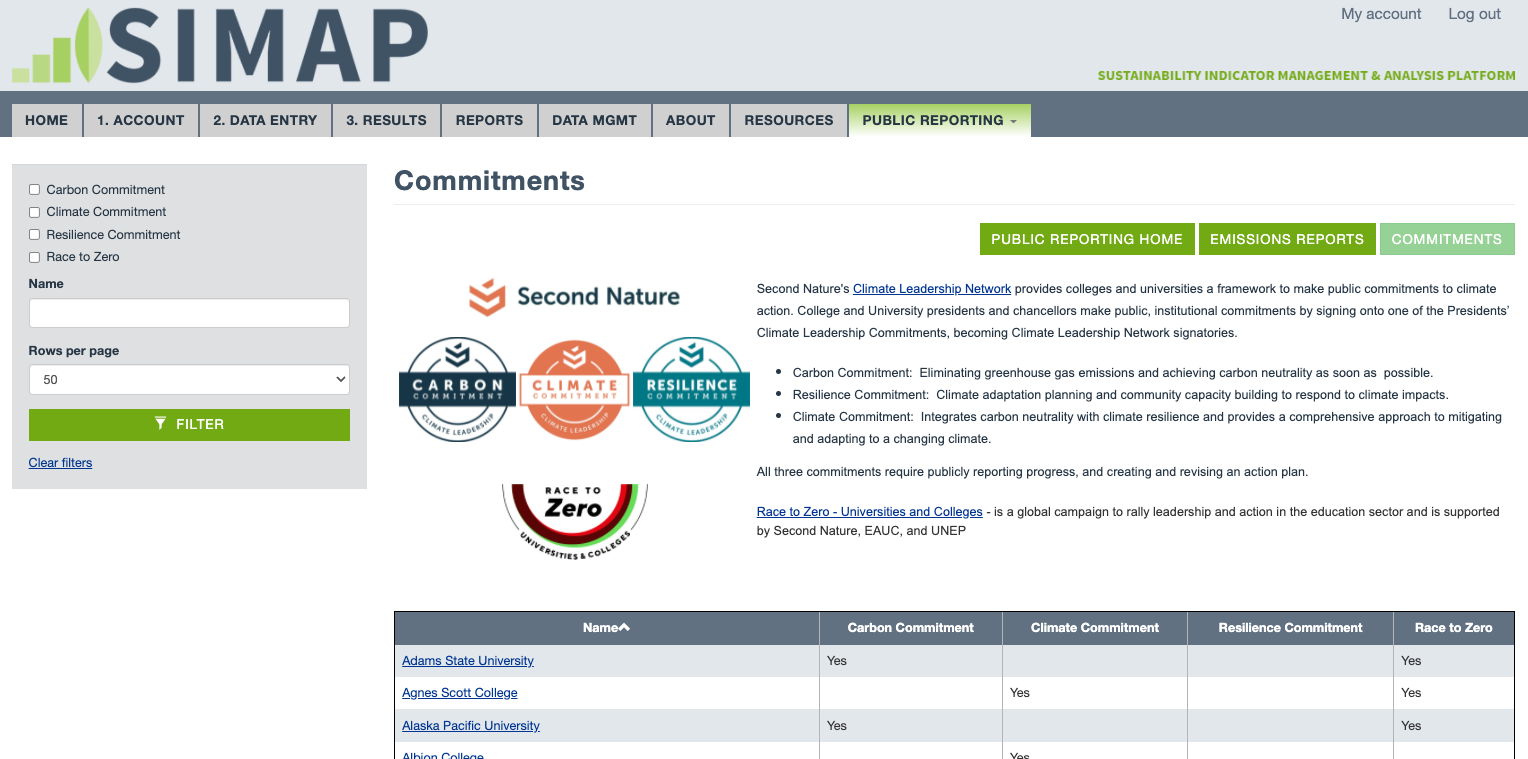
Public Reporting tab > Individual institution pages
- See the details of an institution’s publicly reported results on its institution report page. These pages can be accessed several ways:
- The newsfeed on Public Reporting Home for recently published records
- The linked institution name on the Emissions Reports page
- The linked institution name on the Commitments page
- The institution reports contain the following information:
- Reduction commitments (Carbon, Climate, Resilience, Race to Zero)
- Goals (from the Goals page)
- Achievements (e.g., carbon neutrality)
- Text with more information explaining the goals (from the Goals page)
- An external link to more information (from the Goals page)
- Results embedded from GRITS (from the Goals page)
- Interactive graphs summarizing the results
Screenshot of the University of New Hampshire's institution report
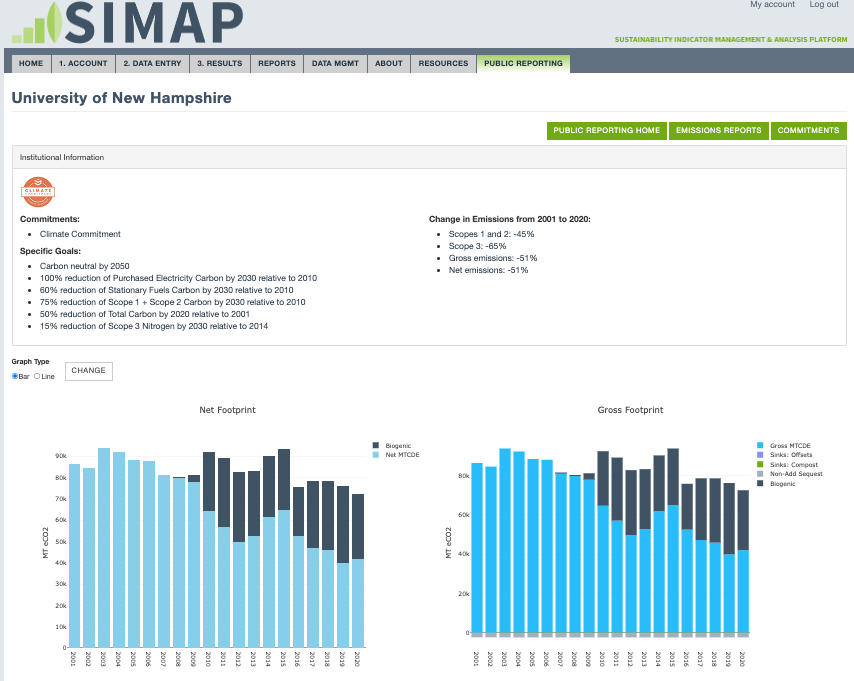
How to enter data into the Public Reporting Module:
Account tab > Emissions Reports page
- The Account tab > Emissions Reports page is where you enter your data for the Public Reporting Module. There are two ways to enter “public records”:
- Enter results manually: This feature is available for non-SIMAP users and SIMAP users. To use this feature, click the green button for ‘enter results manually’ and enter your greenhouse gas inventory results.
- Import SIMAP results: This feature is available for SIMAP users only. To make a year of data available for import, go to the Data Mgmt tab > Status page to mark the year(s) as complete. Those years will then be available for import on the Emissions Reports page.
- Once a public record is entered, be sure to review it and publish it. You can do this either by using the checkboxes and bulk operations in the summary table, or by clicking ‘edit’ for an individual public record in the summary table, scroll to the bottom of the page, click the checkbox for ‘publish, and click save. The public record summary table lists which records are published.
Screenshot of the Public Records page
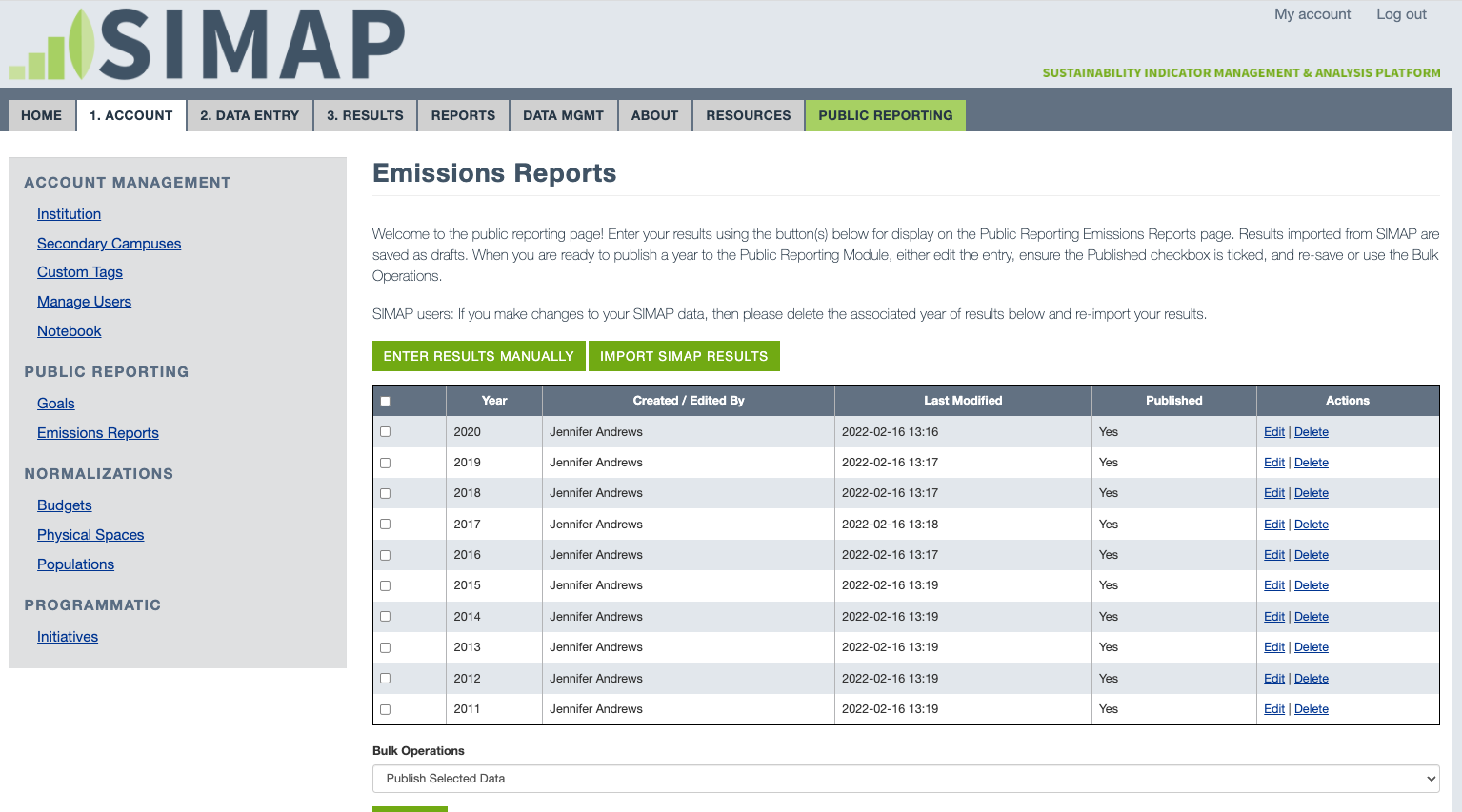
Screenshot for importing your SIMAP results
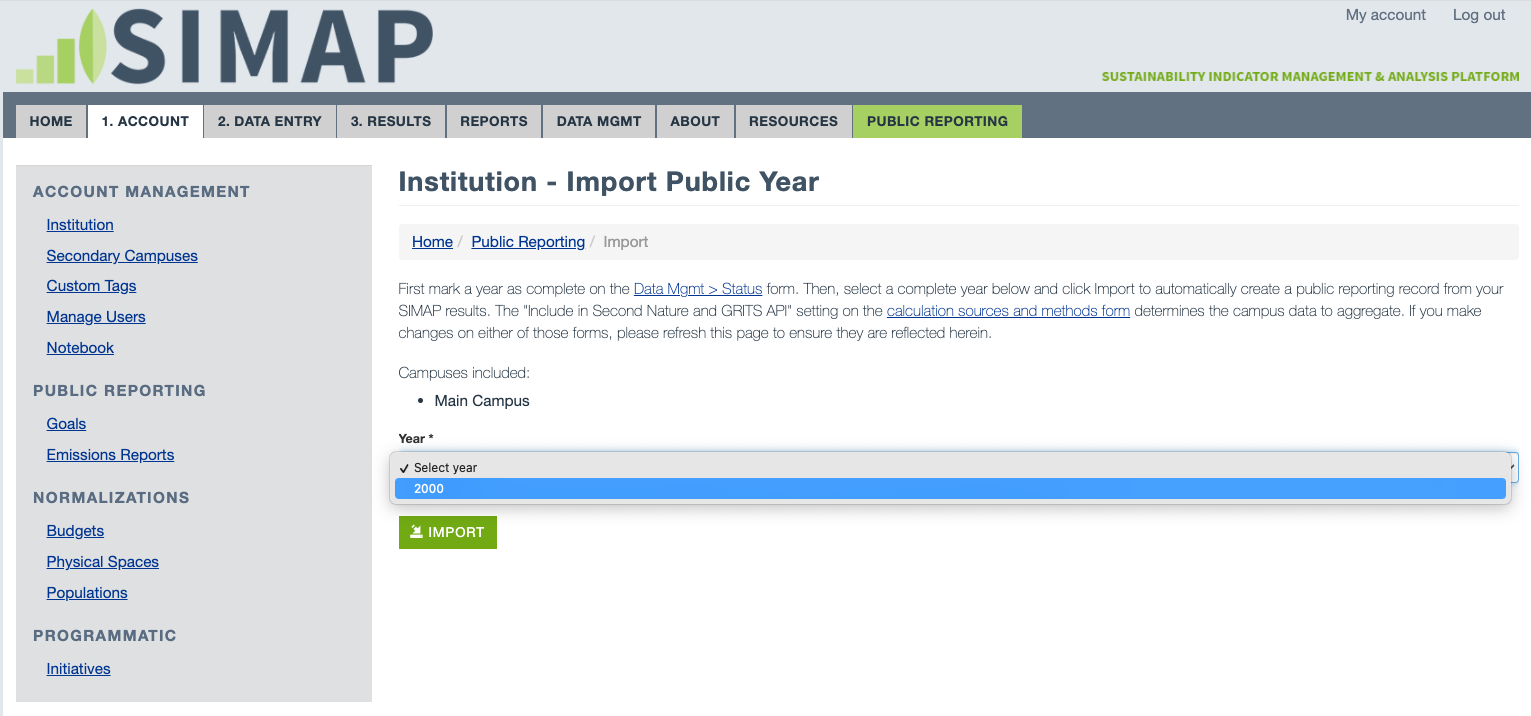
Screenshot of the results entry form
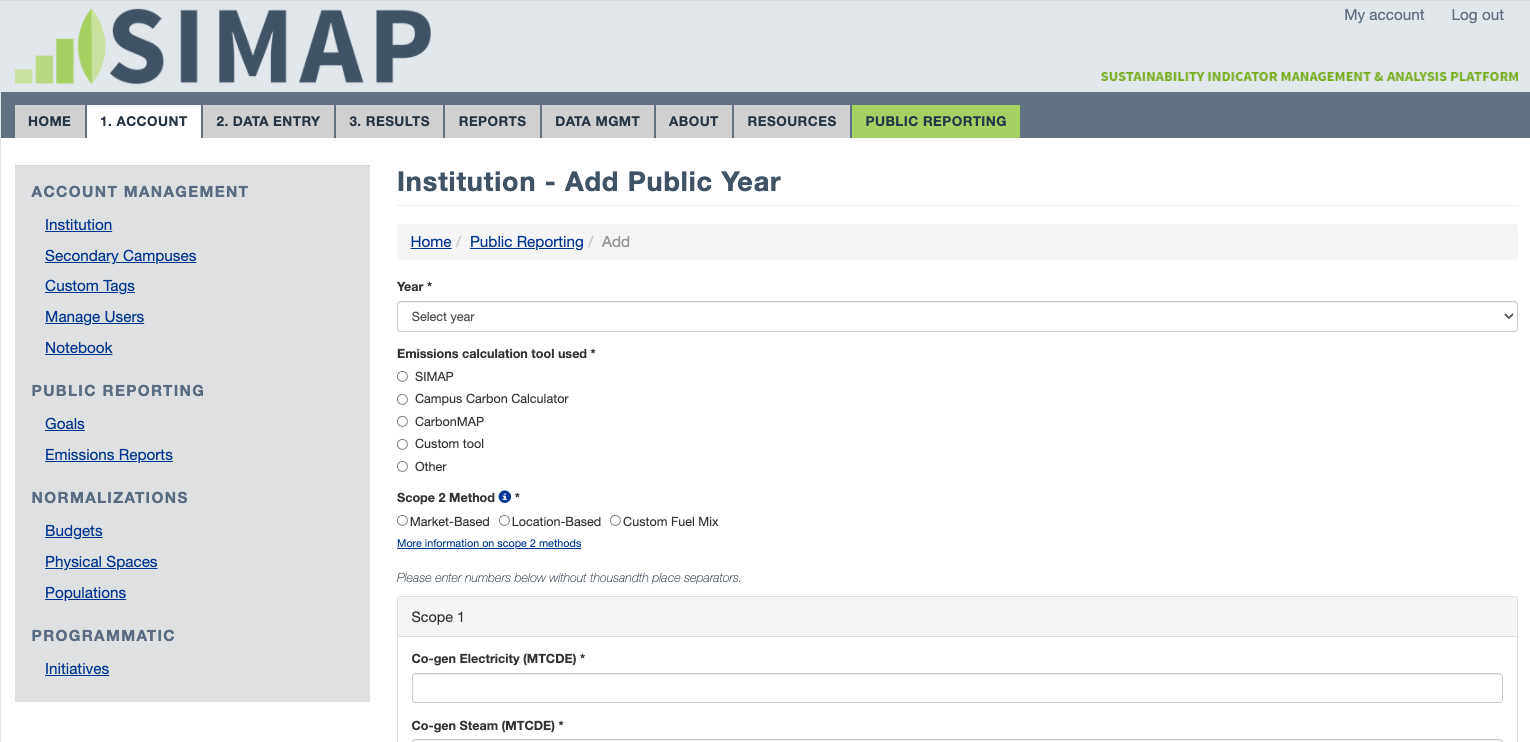
Account tab > Goals page
This is where you enter goals information you would like to have appear on your public institution report. You can enter the following information for public reporting:
- Specific goals:
- Use the drop-downs to enter any specific goals your institution has. For example, you can enter a carbon neutrality goal and sector-specific goals relative to a base year.
- Enter any information about your goals that you would like to share on the Public Reporting tab:
- Any text you enter in this field will appear on your public institution report.
- Optional URL for display as “More info” link on public reporting institution page:
- Use this to link to an external page that explains your institution’s goals.
- Embed GRITS results:
- Paste code for embedding your GRITS results for display on your institution's page.
Screenshot of the Goals page
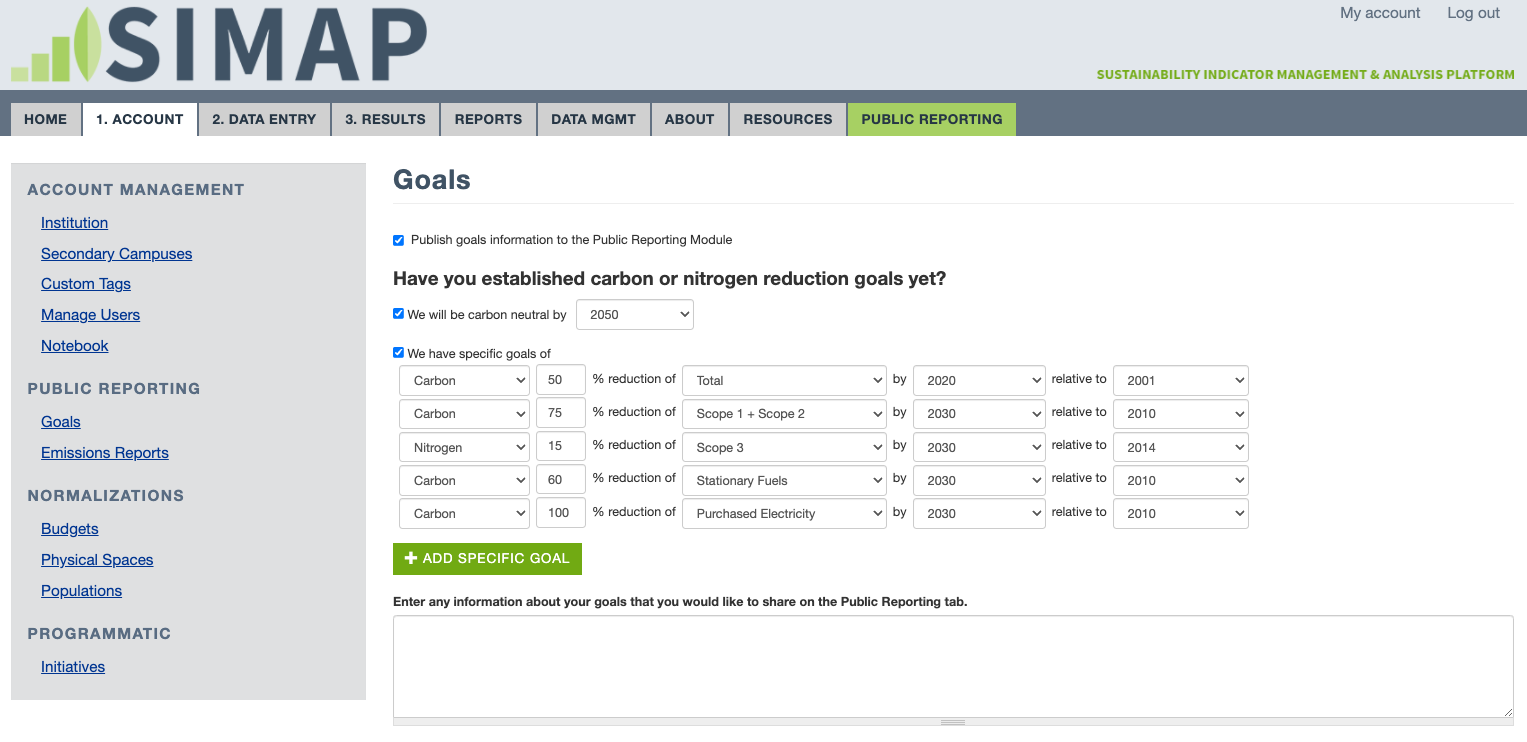
Account tab > Population and Physicals Spaces pages
This is where you can enter your population data and gross square footage, which are displayed on the Emissions Reports page. Be sure you have population and physical spaces data entered for all publicly reported years.
Please contact the SIMAP team (simap@unh.edu) or the Second Nature team (reporting@secondnature.org) with any questions.

